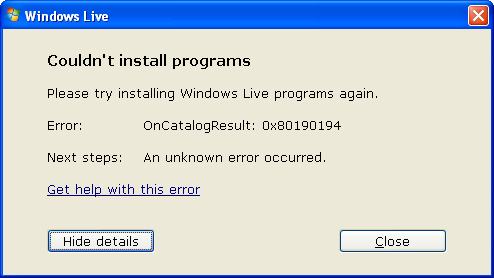I got this error message on the internal.server.host when forwarding an URL from an extrernal HTTP server to an internal HTTPS server:
AH02032: Hostname internal.server.host provided via SNI and hostname external.server.host provided via HTTP are different
The problem turned out to be that the internal server was trusting the external one’s X-Forwarded- headers, a feature which was crucial to other parts of the setup and couldn’t be disabled. The solution was to disable sending of X-Forwarded- for this particular proxy URL by disabling ProxyAddHeaders.
The “fixed” config, as follows:
SSLProxyEngine on SSLProxyCheckPeerCN on SSLProxyCheckPeerExpire on ProxyPass /nice/page.php https://internal.server.host/nice/page.php min=1 max=5 retry=10 ProxyPassReverse /nice/page.php https://internal.server.host/nice/page.php ProxyAddHeaders off ProxyPreserveHost off
Hope this helps someone 🙂